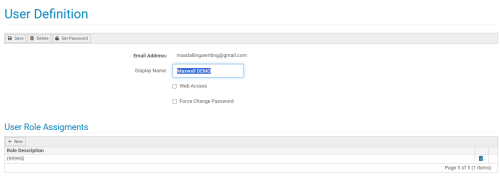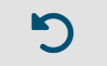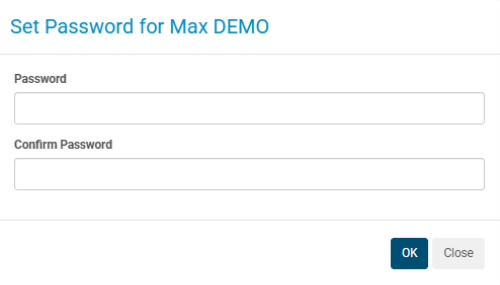User Definition
KSUser_Def
Overview
The User Definition page allows you to view and modify a user's account information. Here, you can assign new user roles, change a contact's web access permissions, change (or force a user to change) a user's password, and delete a user. The User Definition page is shown in the image below:
User Definition Fields and Commands
| Field | Description |
| Display Name | The display name field allows you to change the display name of a contact. This display name can be different than their actual contact name. |
| Web Access Box |
The web access checkbox is what allows you to enable or disable web access. Having web access enabled is what lets a user to access their account. To enable web access, ensure that the box is checked. To disable, ensure that the box is unchecked. |
| Force Change Password Box |
The force change password box allows you to force a user to change the password of their account. Checking the box will direct a user to the Change Password, blocking the user from accessing their account until they update their password successfully. To force a password change, ensure that the box is checked. Unchecking the box will rescind the force password requirement. If a user successfully completes the force change password requirement, the box will be unchecked automatically. |
| Command | Description |
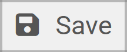
|
The save button allows you to save any changes you've made to the User Definition page. Clicking this button will bring you back to a user's Contact Definition page. |
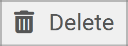
|
The delete button allows you to delete a user's account information. Selecting this button effectively deletes a user account, but keeps their contact definition page in tact. |
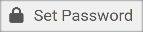
|
The set password button allows you to manually update the password to a user's account. Selecting this button will cause the Set Password screen to appear. See the section below for the fields and commands of the Set Password screen. |
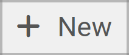
|
The new role button allows you to assign a new role to a user's account. These roles are used for assigning different levels of site permissions to different users. Selecting the new role button will add a new row to the user role assignment section that contains a drop-down bar with the roles available to assign to the user. |
_116x75.png)
|
The delete role trash can allows you to delete a role assigned to a user. This will remove the user's account permissions assigned by the role that you are deleting. |
|
|
The undo role change button will allow you to undo (delete) a newly added role that you not saved on their user definition page. The undo button will disappear after you save their role and become a user role trash can button. |
Set Password Fields and Commands
If you select the Set Password button on the User Definition page, a Set Password screen will appear. This screen allows you to set a new password for a user. This screen is shown in the image below:
The fields and commands of the Set Password screen are listed in the tables below.
| Field | Description |
| Password |
The password field allows you to type in the password that you would like to set for the user. A password must be at least 6 characters long, contain a minimum of one 1 digit, one 1 lower-case letter and one 1 upper-case letter. |
| Confirm Password | The confirm password field is where you re-enter the password you typed into the password field. The password entered into this field must match the "Password" field. |
| Command | Description |

|
The OK button will save the new password you have set. In order for this command to work, you must have filled out both the password and the confirm password. The entered passwords must also be matching in both fields and must meet the minimum length and complexity requirements to save. |

|
The close button allows you to exit the Set Password screen without saving a new password. |
Prerequisites
Related Topics
Blocking and Deleting Contacts and Users